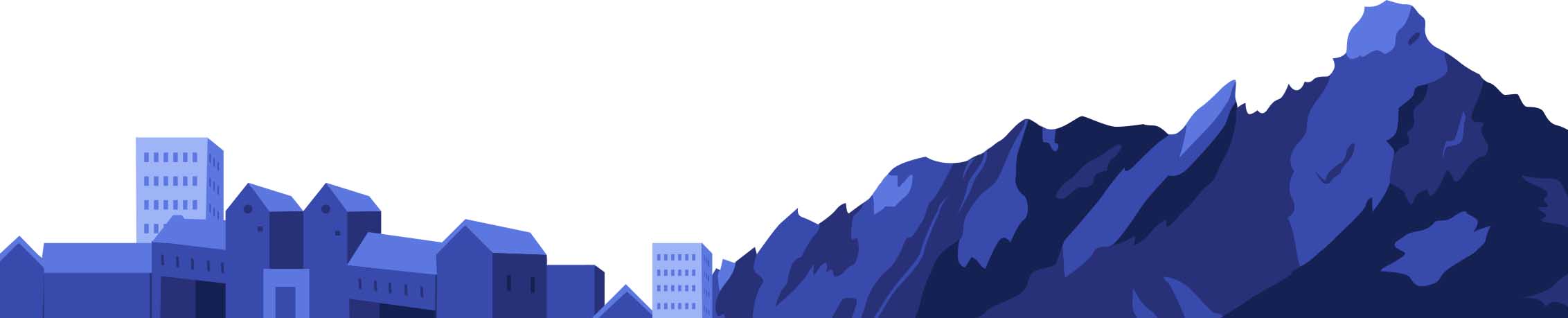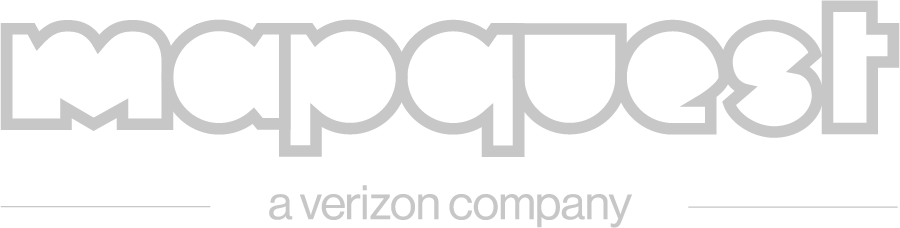Mapping with the OpenStreetCam plugin – Transcription
You’re up. Okay. Hi, everyone, my name is Beata, I’m from Romania. I am going to present the OpenStreetMap plugin. Does anybody know what the OpenStreetCam plugin is? It helps the committee to improve OpenStreetMap by providing up to date images. The images are uploaded to the platform. And it’s an open platform that improves OSM by having images captured by you. The OpenStreetCam plugin can be downloaded away from the plugin preferences. After you are done with the plugin, you need to restart. There are some user configure preference settings. You can change the map view settings, image settings, track settings and also cache settings. At a small zoom level, starting with zoom level 1 of 16, we have OpenStreetCam data coverage. Those that are open mean there are more OpenStreetCam data. And the segments that are lighter, means we have less OpenStreetCam there. The plugin has a plugin attached. And the window. And most of these elements can be enabled and disabled. As you zoom in more, you will see individual image locations. Image locations are illustrated by an arrow icon. And the arrow icon is based on the image heading. The image locations can be filtered. For now you can filter based on date and also you can see only your contributed images. Okay. So each image location can be selected. After you select an image, you will see the track to which this image belongs. And also the image is loaded in the OpenStreetCam panel. So there are a few options available for playing with the track. You can see previous image, next image, nearby image. You can play the track. You can even download the matched OSM way. For cases when the location of the image is not centered, you can click on the center icon and the map will be centered and you can see also the OpenStreetCam web page. And we have key strobes for these actions. And this way we will make it better for hard core users. And now this little demo shows the navigation between the images of a track, preview image, next image and also play track. The play track functionality is useful if you would like to go through a track really fast. Another important feature is the nearby image. This feature is useful when, on the selected image, some of the map features are not so visible. And this way you can load a nearby photo that belongs to another tech. Okay. So the document plugin. You will be able to load also high quality images. By default, they will load larger but in order to observe details in the map sometimes it is necessary to have access also to the high quality image. Each image can be zoomed in and zoomed out using the mouse. And in the zooming of the image, you can observe details by moving the image left, right, up and down. Okay. So another important feature was to facilitate easy image loading by letting the user load only a thumbnail by mouse or event. In this case, when you use this feature, the higher imagery will be load when had you utilize the OpenStreetCam panel. These are the existing features. What about new features? We are working on adding traffic signs features. We will automatically detect the signs for the location of you and also for individual tracks. And if you had some filters based on traffic sign categories. And we also would like to improve the workflow when users came to add OpenStreetCam from the Website. We can do this by enhancing the control. And we would like to with one click to load also the image, the track and also the current OSM data. Okay. And this is all. [ Applause ]